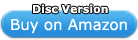|
iLife '09 [OLD VERSION]
|
||||||||||||||||||||||||||||||||||||||||||||||||||
Buying Choices |
| 20 new from $31.26 |
| 7 used from $14.99 |
(as of 2012-11-06 16:42:21 PST)
Software Details |
||||
| Brand: Apple | Media: CD-ROM | Hardware Platform: Mac | Operating System: Mac | |
| Check All Offers | Add to Wish List | Customer Reviews |
Description
iLife '09 makes it easier than ever to get the most out of the photos, movies, and music on your Mac. In iPhoto '09, you can organize and find your photos in two new ways: Faces, based on who is in your photos, and Places, based on where they were taken. iMovie '09 lets you make the movie you want in the time you have. With new themes, you can give your movie a professional look in seconds. Or use the new Precision Editor to fine-tune your masterpiece. With Basic Lessons in GarageBand '09, you can learn to play piano and guitar. And you can compose and record your own songs with new guitar amps and stompbox effects.
Platforms
Mac, PowerMac, Mac OS X
Product Features
- iLife '09 lets you get the most out of your photos, movies, and music on your Mac with new versions of iPhoto, iMovie, GarageBand, iWeb and iDVD
- Organize and search your photos by faces and places with iPhoto '09; Create a movie in minutes or edit your masterpiece with iMovie '09
- Learn to play, start a jam session, or record and mix your own song with GarageBand '09
- Design, publish, and update your own websites just the way you want them with iWeb '09
- Turn your home movies and photos into gorgeous Hollywood-style DVDs with iDVD
Editorial Review
iLife '09 makes it easier than ever to get the most out of the photos, movies, and music on your Mac. Organize and search your photos by faces and places in iPhoto. Make a great-looking movie in minutes and edit with precision in iMovie. Learn to play piano and guitar, or compose and record your own songs with the new guitar amps and stompboxes in GarageBand.

iLife '09 makes it easier than ever to get the most out of the photos, movies, and music on your Mac. |
iPhoto '09. Major photo opportunity.
iPhoto makes managing your photos as easy as taking them. It helps you organize your photos so you can find them fast. Edit them so they look their best. And share them with your friends and family.
Organize by who, where, and when.
It's so easy to take digital photos that before you know it, you have thousands. iPhoto gives you more ways to keep track of your photos by organizing them according to who's in your pictures, where you took them, and when you took them.
Faces to see.
iPhoto '09 introduces Faces: a new feature that automatically detects and even recognizes faces in your photos. iPhoto uses face detection to identify faces of people in your photos and face recognition to match faces that look like the same person. That makes it easy for you to add names to your photos. And it helps you find the people you're looking for. Clicking the Faces view shows you a corkboard featuring a snapshot for each person you've named. iPhoto suggests a set of possible matches you can confirm with a click.

Organize your photos based on who's in them using Faces. |

Organize and explore your photos by location using Places. |

Use the new and improved editing tools to perfect your photos. |

Illustrate your journey with photo books including new travel maps. |
Places to go.
Places allows you to search and sort photos by location, using data from any GPS-enabled camera or iPhone. Don't have a GPS-enabled camera or iPhone? You can still use Places by adding your own location information: Just start typing and iPhoto instantly gives you a list of locations to choose from. Want to add places to lots of photos? Select an Event, an album, or a group of photos shot in the same place, and iPhoto can add your location information to all of them at once.
When you feel like exploring, click Places to navigate your photos by location. Find photos on a map, or use the column browser to click through location names from country to state to city–right down to points of interest like the Empire State Building or the Grand Canyon–to see all the photos taken there.
Events to remember.
iPhoto helps eliminate clutter in your photo library by automatically organizing your photos by Event. When you import photos taken on a single day, iPhoto groups them together as an Event. You can label each Event with a meaningful name like “Karen's wedding” or “Nathan's graduation,” so you can find everything easily.
The search field in iPhoto lets you search your entire photo library fast. Type a word or part of a word to search by person, location, title, album, event, or keyword, and see your results in an instant.
Make some improvements.
Turn so-so snapshots into great photos.
iPhoto gives you everything you need to fix your photos. Remove red-eye with a click. Adjust exposure, brightness, and contrast. Crop to frame your subject. If you don't know where to begin, click the Enhance tool and watch iPhoto automatically fix bright or dull photos. Then try a few new tricks.
If you want to make the colors in your photos pop without affecting skin tones, use the Saturation slider and click “Avoid saturating skin tones.” To improve clarity and enhance detail, experiment with the Definition slider. Or retouch over solid edges with the Retouch brush. Its new Detect Edges setting prevents blurring of detail as you paint out spots and blemishes.
Experiment with effects.
iPhoto also features fun, one-click photo effects. Open the Effects pane and click a thumbnail image to convert color photos to black and white, give them a classic sepia tone, add a vignette border, and more. Experiment without fear: A click of the center thumbnail removes effects and returns your photo to its original state. In fact, any edit you make in iPhoto is reversible, so you don't have to worry about losing your originals.
Enjoy a few choice memories.
Looking for a fun way to share and enjoy your photos? Try creating a slideshow using new slideshow themes. Each theme includes professionally designed layouts, titles, and transitions that make a perfect backdrop for your photos. Click a theme to play a full-screen slideshow–accompanied by any song from your iTunes library. Fast-forward or rewind your slideshow using the new filmstrip. If you like, customize your slideshow even further by saving it as a project. Then you can reorder photos, set the length of time individual photos remain onscreen, or, with some themes, choose different transitions. And when you're happy with your slideshow, send it to iTunes and sync it to your iPhone or iPod to enjoy anywhere.
Click to share.
The easiest way to share your photos is to share them online. And the easiest way to share online is with iPhoto.
Have a MobileMe Gallery showing.
MobileMe–the Apple subscription service that keeps all your devices up to date, wherever you are–lets you create an online Gallery to share photos from your iPhoto library.* Simply select the photos you want to share and click the MobileMe button. That's all it takes to publish to your MobileMe Gallery. Keep your Gallery private, make it public, or share it with select people. Visitors can download and print photos, subscribe to your Gallery via RSS, even contribute their own photos.
Send and share.
Prefer to share your photos via email? Click the Mail button and choose a size to send: small, medium, large, or actual size. iPhoto also shares seamlessly with iMovie, iWeb, iDVD, the applications in iWork, and other Mac OS X applications.
Take some photos to go.
Want to keep your photos with you? Use iTunes to sync them to your iPod or iPhone to enjoy and share on the go. Or view your photos in your living room: Sync them to Apple TV and they appear on your widescreen TV in full HD quality.
Get face time on Facebook.
To publish photos to your Facebook account, just select the photos you want to share and click the Facebook button. iPhoto even converts names you added using Faces to Facebook name tags. Flickr icon.
Flickr with a click.
Sharing on Flickr is just as easy: Click the Flickr button. When you share your photos on Flickr, the locations you added using Places appear on Flickr photo maps.
Make it, print it, share it, give it.
It's one thing to see your photos online. It's entirely different to see them on your wall or in a beautiful book. iPhoto makes it drag-and-drop easy to design your own softcover book, wire-bound book, or hardcover book–complete with a photo-wrapped cover and matching dust jacket. Make your travel books even more special with custom maps that use location data from your photos to illustrate your journey. Create a personalized photo calendar to hang on your wall. Send photo greeting cards and postcards featuring your friends and family. Or order professional prints in a variety of sizes and have them shipped directly to your door.

Create a movie in minutes or edit your masterpiece. |
iMovie '09. Movies that aren't a production.
Organize video like photos.
To organize, just import.
Plug in virtually any digital camcorder and iMovie starts importing your video. Then iMovie helps you organize your video just as you organize photos: by putting everything in one central location and grouping video clips according the date they were taken. So it's easy to find the clips you're looking for–whether to watch or to edit. Don't have a camcorder? You can still use iMovie: It displays video you captured on your still camera and imported into iPhoto.
Rate it. Tag it. Filter it.
As your video library grows, you'll need a fast way to find your favorite clips (and hide the ones you're not thrilled with). With iMovie, you can label clips–or parts of clips–as “favorite” or “rejected,” tag video with preset or custom keywords, then filter your entire library by rating and/or keyword.
Edit fast. Edit precisely.
Drag, drop, and thank the academy.
Know how to drag files to your desktop? Then you know how to edit a movie in iMovie. Drag your favorite clips into the project area and arrange them as you wish. Drag in titles and transitions. Drag in photos. Drag in a song from iTunes to create your soundtrack. That's drag-and-drop moviemaking, and iMovie makes it fast and easy.

Fine-tune your movies with the new Precision Editor. |

Enhance your movie in minutes with new dynamic themes. |

Enhance video travelogues with eye-catching, animated travel maps. |

Smooth shaky clips with automatic video stabilization. |
iMovie gives you more ways to add clips to your project: Now you can replace or insert clips using a single pop-up menu. Or edit just your audio. As you work, you can drag and drop markers to help you remember specific points in your project or to have your clips snap to the beats of a song.
Fine-tune every edit.
When you have all your clips where you want them, fine-tune even the trickiest cuts and transitions with the Precision Editor. A magnified filmstrip view shows you exactly where one clip ends and the next begins, so you can skim each clip up close and identify precisely how much to keep and where to cut. Adjust the duration of transitions. Edit audio and video independently, so you can use the sound from one clip with the video from another. Reposition titles and effects.
Edit audio, too.
In addition to its video editing features, iMovie gives you audio editing tools. Easily adjust audio levels for each clip to give your movie a consistent, comfortable volume. Use multiple audio tracks for music, sound effects–even a voiceover track you can record right in iMovie. Built-in noise reduction cuts down background noise and voice enhancement simulates a studio microphone to make your voice sound like professional announcer's.
Enjoy a flick. (Or all of them.)
Easy to use and fun to explore.
You don't have to edit a movie to enjoy your video. iMovie puts all your video in one place and gives you a quick, fun way to watch it. That's handy whether you're looking for a particular scene to edit or just want to peruse your favorite clips.
Go full screen.
Sometimes you want to enjoy your video without any onscreen distractions. With full-screen browsing, you can flip through your entire video library using Cover Flow–the same way you flip through albums in iTunes. Toggle between Events and projects or browse individual clips from your library and play them full screen. Even the clip-skimming feature works in full-screen mode. When you roll over a filmstrip, you see the related clip full screen.
Add titles, transitions, oohs, and ahhs.
Add and edit real-time titles.
iMovie makes it easy to add all the elements of a great movie, starting with the opening credits. Preview 20 new titles (for a total of 32) in the Title Browser. Find one you like and drag it onto any video clip. Or, for a neat trick, drag a title where there isn't any video. That opens a Preview Palette with animated backgrounds. Choose one and your title appears over it. Type over the placeholder text and you're done. If you change your mind about a title style, drag in another. iMovie applies the new style instantly.
Choose cinema-quality transitions.
To keep your cuts interesting, choose from 20 transitions by skimming over them in the Preview Palette. One click picks the perfect transition and applies it instantly.
Apply some effects.
Maybe you want a particular clip to feel like a dream sequence. Or perhaps you'd prefer to give your movie a vintage look. Whatever your inspiration, iMovie has you covered with 19 video effects. Take a look at all the effects in the Preview Palette, then apply them to a single clip, multiple clips, or an entire project.
In addition to video effects displayed in the Preview Palette, iMovie includes picture-in-picture and green-screen effects you can apply using the Advanced Tools pop-up menu.
Enhance your movie Hollywood-style.
Steady shaky clips.
Don't leave those perfect–if slightly wobbly–moments on the cutting-room floor. New video stabilization in iMovie analyzes how much your camera was moving, then automatically reduces shake. Stabilize on a clip-by-clip basis or analyze all your video (the latter may take a while, but it's worth it). iMovie even identifies moments when the camera was excessively shaky and marks that footage with a squiggly red line, so you can hide it.
Pick a theme, any theme.
To make your movies look even more professional, add a dynamic theme. Choose a theme such as Bulletin Board, Filmstrip, or Comic Book and apply it to your project instantly. iMovie does the rest, adding animated titles and sophisticated transitions automatically. Your themed project plays right away. You don't have to wait to see the results.
Animate your travels.
Enhance your video travelogues with eye-catching, animated travel maps. Choose from four different 3D globe or flat map styles, select your location (or locations), and iMovie builds an animated map. If you want to change its look, drag another map on top of your current one to change the style without affecting your locations.
When it's time to make final adjustments, iMovie puts color and audio controls in floating windows you can place anywhere on your screen. Use sliders to adjust exposure, brightness, contrast, saturation, and white point. Adjust audio levels for each clip to give your movie a consistent, comfortable volume. All your changes occur in real time, so you can be sure you've got everything just right.
Share your movie with a click.
Premiere your movie on MobileMe.
Once you've finished your masterpiece, it's time to share it. MobileMe–the Apple subscription service that keeps all your devices up to date, wherever you are–features an online Gallery.* With a few clicks, you can publish your movie to a MobileMe Gallery page where friends and family can view it, make comments, and download it. It's easy to publish your movie in a variety of sizes. Even better than DVD quality, the big 960-by-540 format looks great online.
Be a YouTube sensation.
If you have a YouTube following, you can share your movies there. Just select YouTube from the Share menu.
Share your movie anywhere.
To watch your movie on the go, send it to iTunes and sync it with your iPod or iPhone. Or send your movie to Apple TV, then sit back and watch it on your widescreen TV.
Burning to share?
Of course, you can also burn your movie to a DVD. Choose iDVD from the Share menu and create a fully featured DVD–complete with customized menus and buttons–in iDVD. If you've added chapter markers to your movie in iMovie, they show up in iDVD, too.

Learn to play. Start a jam session. Record and mix your own song. |
GarageBand '09. Musicians wanted: No experience necessary.
Welcome to the school of rock. A Mac-sized practice space. Your own recording studio. If you want to learn to play an instrument, write music, or record a song, GarageBand can help–whether you're a rookie or a rock star.
Learn to Play: Basic Lessons.
Now the application that helped millions make music can help you learn to play an instrument. Basic Lessons in GarageBand teach you piano and guitar right on your Mac. Follow along with nine interactive video lessons that teach you the fundamentals and get you ready to play a whole song. See finger placement and basic chords on animated onscreen instruments. Basic Lessons give you complete control over how you learn. And when you're more comfortable, you can practice your new skills with a complete backing band.
Learn to Play: Artist Lessons.*
It doesn't get any more authentic than learning to play a song from the artist who made it famous.
Have Sting teach you how to play “Roxanne,” Colbie Caillat teach you how to play “Bubbly,” Fall Out Boy teach you how to play “I Don't Care,” and many more. Browse, preview, and purchase Artist Lessons from the Lesson Store inside GarageBand. Then get step-by-step instructions for chords, finger positions, and techniques from the people who know your favorite songs best. Even play along with their bands.
When you've finally mastered that hit tune (or before you start learning it), listen to the story of how it was written and the inspiration behind it–straight from the artist.
*Artist Lessons are sold separately through the GarageBand application and only available in select countries.

Learn to play piano and guitar at your own pace with Basic Lessons. |

Re-create the sound of legendary guitar rigs with new amps and stompbox effects. |
Plug and play.
Turn your Mac into a musical instrument.
With GarageBand, the proof is in the playing. Plug a USB music keyboard into your Mac and you get instant access to over 100 realistic software instruments–pianos, strings, drums, guitars, horns–everything from bass to woodwinds. Just create a new track, choose your instrument, and play.
Don't have a keyboard? Try the one onscreen, which is resizable and can display up to ten octaves at once. Or turn on Musical Typing and use the keys on your computer keyboard to play.
As you record software instruments, GarageBand can display your notes on a piano roll or as notation, complete with notes, rests, and other musical events. Edit individual notes right on the staff, then print the notation.
Play guitar like a legend.
You don't need a studio full of big, expensive amps to play like your heroes. Just plug an electric guitar into your Mac and play through amps modeled after the most revered in the world. Add virtual stompbox effects that reproduce classic foot pedals, in whatever order you want. Then get a 3D view of your rig–complete with amp, speaker cabinet, and stompboxes.
Jam with a full-screen band.
The roadies have set up. The band is ready to jam on a full-screen stage. Now pick your instrument and step into the spotlight. Playing or singing along with Magic GarageBand Jam is the perfect way to practice and have fun. Assign instruments and styles to your guitarist, bassist, drummer, and keyboard player. Or shuffle instruments randomly to instantly hear a new sound from your backing band. When you're happy with rehearsals, record right into Magic GarageBand.
Record and mix like a pro.
Sing, play, and loop.
GarageBand turns your Mac into a full-featured recording studio. Build a beat with the included loops, then plug in a guitar, bass, or microphone. You can even play (or sing) into the mic on your Mac. GarageBand captures the audio and turns it into digital files you can manipulate using a host of recording and mixing tools. It also includes the expertise of a built-in recording engineer, so you always sound your best.
Record your best take.
Record a part as many times as you like. GarageBand keeps track of every take and saves it to a multi-take region. Play your song back while switching between different takes to choose the one that sounds best. Keep the takes you love, delete the ones you don't. And when you're ready for backup, invite your friends over for some multitrack recording. Record more than 100 tracks and up to eight real instruments simultaneously: GarageBand supports any Mac OS X-compatible audio I/O device.
Make some arrangements.
As you record, GarageBand helps you add structure to your song. Most songs are arranged in distinct sections: introduction, verse, and chorus. With the sections clearly defined, you can rearrange your song at any time. Want to repeat a verse? Copy and paste. Move the chorus? Click and drag. All the tracks that belong to a section go along with it.
Master your mix.
Once you've laid down a few tracks, it's time to mix. Just like a professional recording engineer, GarageBand helps you create a sound all your own. Bring out the best in your performance by enhancing timing and tuning. Add some basic effects such as compression, reverb, or EQ. Make your song sound truly unique by adding fun effects such as Track Echo, Chorus, and Automatic Filter. Then tweak your mix by adjusting the volume of each track or panning between speakers.

Design, publish, and update your own websites just the way you want them. |
iWeb '09. Web design for the rest of us.
Designing a website may seem difficult, but with iWeb, it's easily within your reach. Create your site using themes. Customize it with photos, movies, text, and widgets. Then publish to MobileMe or any other hosting service. iWeb even notifies Facebook when your site changes and adds a link to your profile so your friends stay up to date.
Design the website you've always wanted.
A Mac and iWeb '09.* That's all you need to design and publish your own personal website. Start by picking an Apple-designed theme. Each theme comes with coordinated fonts, backgrounds, and colors to give your site a consistent look throughout.
Next choose a page template. iWeb features ready-made templates for welcome, about me, photo album, movie, blog, and podcast pages. Create as many pages as you like.
Then it's time to customize your layout with easy-to-use iWeb tools. Drag in photos or movies or type text into placeholders. Resize and rotate photos. Create overlays. There's no coding required. No complicated design programs to buy. No obstacles between you and a great-looking website.

Create a site quickly using Apple-designed themes and page templates. |

Create a site that's fun to visit by adding a few interactive widgets. |
Add your photos, movies, and more.
You keep photos in iPhoto. You edit movies in iMovie. You create songs in GarageBand. iWeb '09 gives you great ways to share those photos, movies, and songs on your own website.
Just click the Media button to open the iLife Media Browser: a list of all the audio, photos, and video on your Mac. Find what you want to share and drag it right into your web page, photo album, blog, or podcast.
If you share lots of photos and movies on your website, iWeb also includes My Albums pages that collect all your media albums on a single page–so they're easy to share and to browse.
Give your website some widgets.
Create a site that's fun to visit by adding a few interactive widgets. iWeb '09 makes it drag-and-drop easy to add RSS feeds, iSight photos and videos, a countdown timer, YouTube videos, HTML snippets, and other dynamic features. The iWeb Widget Browser puts every widget within reach. All you do is drop the widget you want anywhere on your page.
Manage and publish your way.
Publish your website the way you want, wherever you want, directly from your Mac. iWeb '09 makes it easy. It takes just a few clicks to publish your site to MobileMe or any other hosting service via FTP.
iWeb uses your MobileMe account information from System Preferences to publish the site. Rather use File Transfer Protocol (FTP) to publish to a different hosting service? With the built-in FTP support in iWeb, you can do that, too.
Manage multiple websites in iWeb with ease. Use the iWeb site organizer to reorganize, rename, or delete individual pages or entire websites. iWeb creates navigation menus for each site. And you can publish one site at a time–either to MobileMe or to another hosting service via FTP.
Keep Facebook friends in the loop.
iWeb '09 uploads only your changes when you publish, so you'll enjoy quick site updates. iWeb will even notify your Facebook friends when you update your site. Simply link any iWeb site to your Facebook account. Following an update, iWeb adds the changes to your profile, alerting your friends and providing them with a handy link.

Turn your home movies and photos into gorgeous Hollywood-style DVDs. |
iDVD. DVDs made easy.
Create your own DVD in less time than it takes to watch one. With iDVD, you can premiere your movies and photo slideshows on a professional-quality DVD with animated menus, buttons, scene selection, and more. All customizable to suit whatever you're sharing.
Create a DVD in minutes.
When you're eager to share your movies and photo slideshows, you don't want to spend hours and hours creating a DVD. With iDVD, you don't have to.
Work some DVD magic.
Take Magic iDVD, for example. Open iDVD and choose Magic iDVD. Then pick a theme and select the movies and photos you want to feature from the iLife Media Browser. Magic iDVD automatically creates a complete project–including main menu, buttons, scene selection menus, and slideshow menus–from start to finish. All you do is burn your DVD.
The theme's the thing.
iDVD also lets you customize your DVDs by starting with themes. Choose from more than 150 Apple-designed themes in widescreen and standard format, each providing a family of coordinated screens including main menu, chapters menu, and extras menu for content like slideshows. Many themes feature attractive animations, and every theme offers drop zones that make it easy to personalize your menus by dragging in photos and movie clips from the iLife Media Browser.
Go from camera to DVD in OneStep.
Have footage in your video camera that you can't wait to see or share? Create your own “digital dailies” with OneStep DVD. Plug in your camcorder and iDVD opens, offering you the option of creating a OneStep DVD. Click the OneStep button, and iDVD takes all the footage on your camcorder and burns it to DVD. As you burn your disc, iDVD informs you of its progress, providing stage-by-stage indicators with detailed progress bars–even live video thumbnails.

Choose from more than 150 Apple-designed themes in widescreen and standard format, each providing a family of coordinated screens including main menu, chapters menu, and extras menu for content like slideshows. |
Customize your DVD.
If you're more the hands-on type, iDVD gives you lots of options for further customizing your DVD.
Make a scene.
Choose an iMovie project as your next iDVD project and you can add a scene selection menu. iDVD automatically imports iMovie chapter markers and uses them to create your scene selections. For each chapter marker on the timeline, iMovie adds a thumbnail of the scene and an editable chapter title (such as “Blowing out the Candles” or “You May Kiss the Bride”).
Edit the chapter title in iMovie and you'll have less work to do later, as iDVD picks up the chapter titles for its scene selection buttons.
Show off slideshows.
You can also use iDVD to show off your photos. Choose an iDVD theme and add photos one at a time or select albums, custom iPhoto books, slideshows–maybe even a video clip or two–from the iLife Media Browser. Then use the iDVD slideshow editor to rearrange photos, delete slides, or add more images from iPhoto. The slideshow editor includes tools for setting the slide duration, assigning transitions, and adding a soundtrack using songs from your iTunes library.
Add finishing touches.
Once you have all your content in place, iDVD lets you customize your menu screens. Customize drop zones with photos or video clips, choose from a library of buttons, and use built-in alignment guides to make your DVD perfect.
Burn to share. Once you finish your DVD masterpiece, only one step remains: burning it. With iDVD, you can burn to single- or double-layer DVDs. And the people you share your DVDs with can watch them anywhere they want: on a standard TV, a widescreen TV, a Mac, or a PC.
With support for a wide variety of DVD media formats–including DVD-R, DVD-RW, DVD+R, DVD+RW, DVD-R DL, and DVD+R DL–iDVD works with an Apple SuperDrive or any compatible third-party DVD burner to offer you plenty of burning options. The advanced pro encoding technology in iDVD ensures that your DVD is the highest possible quality. Just like a Hollywood DVD, only better (because it's yours).
More Details |
||||
| Publisher: Apple Computer | Category: Graphics | Binding: DVD-ROM | ||
Similar Products |
| iLife '11 [OLD VERSION] |
| iWork '09 |
| Apple iLife '08 [OLD VERSION] |
| iLife '11 Family Pack [OLD VERSION] |
| Apple iWork '08 – Old Version |
Comments |
Become a fan of CoderLobby.com | Best Source for Software Downloads on Facebook for the inside scoop on latest and most exclusive software.

![iLife '09 [OLD VERSION] iLife '09 [OLD VERSION]](http://ecx.images-amazon.com/images/I/417G7IAZcfL._SL450_.jpg)