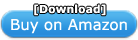FileCenter Professional 9 [Download] by Lucion Technologies, LLC
Software Details
|
| Brand: Lucion Technologie.. |
Media: Download |
Hardware Platform: PC |
Operating System: Windows 10 |
Description
FileCenter Professional 9 helps you scan, organize, find, and edit computer files … fast and easy. Whether for use in the home or office, FileCenter makes scanning more efficient and file organization more intuitive.
Discover the PDF Scanning and File Organization Software Users Rave About
We have one goal: to make time-sapping tasks like PDF scanning, PDF editing, and file organization as fast, efficient, and pain-free as possible.
PDF Scanning
The biggest speed bump to the paperless office has always been document scanning … until now. Use FileCenter to move paper to fully searchable PDF in just a mouse click. Move documents, letters, receipts, and business cards to your PC as fast as your scanner can pull them through. To speed up document scanning even further, FileCenter can automatically split apart documents and even save them to the right client folder for you. You've never had a more reliable filing assistant. All of the tedious tasks, like OCR and indexing to make your scans searchable, happen automatically behind the scenes. Do you need to pull a paper document into Word for editing? Email a paper document? Or maybe just add more pages to an existing scan? Not a problem … any more.
File Organization for Home, Business or Enterprise
Home user? Business user? Enterprise user? It makes no difference. Everyone deals with computer files – lots of them. Use FileCenter's file organization to manage scans, PC files, and e-mail in a way that makes sense – electronic file cabinets. Bring all of your existing files into FileCenter instantly – no messy imports, no conversions. Then enjoy thoughtful file organization features to speed up the way you work, like suggested file names, reusable folder layouts, and a quick preview feature for many kinds of files. Prefer doing things the Windows way? Not a problem. FileCenter includes an Explorer view and ways to see just “slices” of your file system for quicker access. Sometimes the quickest way to a file is through a search. With the built-in search interface, you'll pull up files as fast as you can type.
PDF Conversion & Editing
PDF has become the standard for sharing and archiving files. That's why FileCenter fully embraces PDF and bends over backwards to make PDF conversion and PDF editing easy for any user. You'll simply drag and drop PDFs onto each other to combine them. Split, merge, add or delete pages – manipulate your PDFs using powerful PDF editing features designed for the novice. If you need to add notes, stamps, or highlights to a PDF, fill out PDF forms, or digitally sign a PDF, you'll do it without leaving the program. That's convenience. PDF creation is just as easy. Convert any kind of file to PDF with the included PDF printer, or convert existing files to PDF alone or in bulk. Need to e-mail a sensitive document? Send it as an uneditable PDF … in a mouse click.
FileCenter electronic file cabinets
Electronic file cabinets are a structured, quick-access way of storing files. They work just like regular filing cabinets. There's a row of drawers, and each drawer holds its own folders and files. There's no limit to the number of drawers, folders, or files. And there's no limit to the number of cabinets you can have. The advantage of a cabinet approach is that you can get to a location very quickly – often with just a couple of mouse clicks. Cabinets also let you focus on one set of files at a time, reducing visual clutter, and they enforce more structured file organization. Good file organization is critical to an efficient paperless office.
FileCenter stores files in their native format.
FileCenter stores all files in their native format. This means, for example, that you can save your Word documents directly into FileCenter as Word documents and then retrieve them from FileCenter back into Word. This is a very important point. Many document management programs store your documents as uneditable images in a proprietary format. The danger of a proprietary format is that customers who buy those products become locked into them in perpetuity. FileCenter's philosophy is to keep users happy with a quality product and not with gimmicks and traps. If at any time you stop using FileCenter, you will be able to access all of your files through standard Windows browsing techniques and open all of your files in their native applications with no additional software or file conversions.
FileCenter Professional 9 New Features & Enhancements:
- Fully Compatible with Windows 10 – Fully tested and optimized for Windows 10. Runs equally well on either 32-bit or 64-bit editions of Windows 10.
- Use Barcode Text in Naming Options – When you set up a naming option, there's a new field: Barcode Text. Indicate the page where the barcode is found and, if there's more than one barcode on the page, the barcode position.
- Use OCR Text in Naming Options – You can now use OCR text from the document as part of the filename. This is a new Naming Option field called Zone OCR. To set it up, select Zone OCR, click Open then Load Document, browse out to a sample scan, and draw a rectangle around the region that will contain the OCR text.
- Faster OCR – You can now OCR two pages simultaneously.
- Folder Status Indicators – FileCenter can now show a small icon indicating if a folder has any files in it or if it's empty.
- Paste an Image to File – If you've got an image in the clipboard (for example, you've just done some web clipping or a screen capture), you can paste the image into the Files window. FileCenter will ask you for a file name and what format you want it in (PDF, JPEG, etc.). FileCenter will then turn it into a file.
- Drag/Drop Outlook Messages – When you drop Outlook messages into FileCenter, you now get options, like making the file's date/time match the email's date/time, stripping out attachments, etc. It's almost all of the power you get with the Outlook Add-in without having to use the Outlook Add-in.
- Add Bookmarks When Scanning – If you scan in Manage view, you'll see a new option on the Scan dialog: Bookmark. This lets you add a bookmark to the PDF. The idea is that if you're appending documents to each other, you may want bookmarks indicating where each document starts.
- Add Bookmarks When Combining PDFs – When you combine PDFs, you now have an option to bookmark where each document begins. The bookmarks will use the file names of the original documents (minus the extension).
- File Timestamp Changer – You can change the Windows Date Created and Date Modified values for a file. This might be nice if you're scanning and you want the file's date to match the document date.
- File Duplicator – If you want to base a new file off of an existing file, you can now duplicate a file and rename the copy in one step.
- Faster PDF Conversion – PDF conversions no longer have to rely on printing to PDF, making most conversions much faster. If you need a format-perfect conversion, the PDF printer option is still available.
- Back/Forward Navigation – Right above the list of files in Manage view, you'll see a couple of green arrows. Use these to jump back and forth between places where you've been.
- Windows Preview Engine – FileCenter Standard users will now get some improved previews through the Windows preview engine, the same previewer used in Windows Explorer.
- Customizable Date Formats – The date formats that you use in Naming Options are now customizable.
- Date Shifting – If you have naming options that use the current date, you can now shift the date at the time of saving.
- Insert a Date – Custom lists have a new item: Date. Use this to drop a date into the filename as you build it
- Import/Export Settings – You can now export all of your settings to file, either to back them up or to clone your setup on another computer.
| PC Minimum System Requirements: |
PC Recommended System Requirements: |
- Processor: 750+ MHz Intel or AMD
- RAM: 500 MB RAM
- Hard Disk: 100 MB
- Video Card: Microsoft Windows compatible video card
- Supported OS: Windows 10, Windows 8, Windows 7
- Additional Requirements: Scanner: TWAIN Compliant Scanner or a ScanSnap. Active Internet connection required for download, installation and product activation.
|
- Processor: 2+ GHz Intel or AMD
- RAM: 2 GB RAM
- Hard Disk: 2 GB MB
|
Platforms
Windows 10, Windows 7, Windows 8
Product Features
- Store any file from any program; double-clicking a file in FileCenter will open the file in its native application.
- Integrated OCR (text recognition) is a seamless part of the scanning process – as the scan comes in, FileCenter runs OCR on each page and inserts the text invisibly in the resulting PDF.
- Scan new documents and convert old scans & faxes to searchable PDF for true digital documents.
- Share electronic document cabinets on your network.
- Open, view, edit, highlight or annotate PDF files.
More Details
|
| Category: Document Management |
Binding: Software Download |
Language: English |


![FileCenter Professional 9 [Download] FileCenter Professional 9 [Download]](http://ecx.images-amazon.com/images/I/61cl1j0O9ML._SL450_.png)