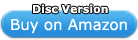Adobe Illustrator CS4 Upgrade [Mac] [OLD VERSION] by Adobe
Software Details
|
| Brand: Adobe |
Media: DVD-ROM |
Hardware Platform: Mac |
Operating System: Mac OS X version 10.6 Snow Leopard |
Description
Explore new paths with the essential vector tool
Adobe Illustrator CS4 software is a comprehensive vector graphics environment with new transparency in gradients and multiple artboards that invite you to explore more efficient ways to design.
A single file can encompass multiple outputs
New multiple artboards allow you to manage an entire project within a single file. With up to 100 artboards varying in size, common elements such as colors, type, and symbols can be quickly updated all at once across all project components. The timesaving benefits are supported by independent research.
Drawing tools are intuitive
The new Blob Brush tool for natural sketching results in a single, filled object. Advanced path controls and graphic styles make drawing with vectors intuitive
Platforms
Mac OS X 10.5 Leopard, Mac OS X 10.4 Tiger
Product Features
- Create files containing up to 100 artboards and display them any way you want–overlapping, side by side, or stacked; save, export, and print artboards independently or together; save a selected range or all artboards as a multipage PDF file
- Define the opacity of any individual color stop in a gradient; reveal underlying objects and images, and create rich color and texture mixes using multiple layers, knockouts, and cover-up fades
- Sketch with a brush that generates a single clean vector shape, even when strokes overlap; draw naturally, using the Blob Brush tool together with the Eraser and Smooth tools
- Interact with gradients right on your object; set gradient angle, position, and elliptical dimensions; add and edit colors using sliders–all with immediate feedback where you work
- Collaborate with your team, work across products, and deliver almost anywhere thanks to integrated tools and extensive format support; confidently design for print, interactive experiences, motion effects, and more
Editorial Review
Design quickly and confidently with new Adobe Illustrator CS4 software, and deliver easily across tools and media thanks to tight integration with the Adobe Creative Suite family of products. New features such as multiple artboards, a Blob Brush tool for intuitive vector painting, and transparency in gradients with on-object controls invite you to explore more efficient and creative ways of working.

Use multiple artboards to work faster across many designs, all in one file. And increase your efficiency with controls right on your objects, such as those for gradients that now include color-stop transparency. |
Upgrade to Adobe Illustrator CS4
Licensed owners of Illustrator CS3, Illustrator CS2, or Illustrator CS can upgrade to Adobe Illustrator CS4. Licensed owners of Illustrator CS3, Illustrator CS2, or Illustrator CS are also eligible for special upgrade pricing to certain editions of Adobe Creative Suite 4.
Owners of FreeHand 9, 10, or MX, and owners of CorelDRAW can also switch to Illustrator CS4.
Top reasons to upgrade to Adobe Illustrator CS4
Multiple artboards
Create files containing up to 100 artboards of varying sizes and display them any way you want–overlapping, side by side, or stacked. Save, export, and print artboards independently or together. Save a selected range or all artboards as a multipage PDF file.
Transparency in gradients
Define the opacity of any individual color stop in a gradient. Reveal underlying objects and images, and create rich color and texture mixes using multiple layers, knockouts, and cover-up fades.
Blob Brush tool
Sketch with a brush that generates a single clean vector shape, even when strokes overlap. Draw naturally, using the Blob Brush tool together with the Eraser and Smooth tools.
Gradients exposed
Interact with gradients right on your object. Set gradient angle, position, and elliptical dimensions. Add and edit colors using sliders–all with immediate feedback where you work.
Integration and delivery
Collaborate with your team, work across products, and deliver almost anywhere thanks to integrated tools and extensive format support. Confidently design for print, interactive experiences, motion effects, and more.
Enhanced user experience
Stay in the creative groove thanks to interface improvements that include on-object controls. Interact with tools smoothly, and increase your efficiency using new timesaving features and shortcuts.
In-panel appearance editing
Edit object characteristics directly in the Appearance panel, eliminating the need to open fill, stroke, or effects panels. Work with shared attributes and control display for faster rendering.

Arrange multiple deliverables–such as packaging, cards, and an ad layout–on different artboards, all in one file. |

Drawing with the Blob brush is a truly painterly, fluid way to create vector forms. |

Choose tool options, stay precisely oriented, and make complicated edits to your artwork without interrupting your train of thought. |

Multiple Illustrator documents are accessible via clickable tabs and can be viewed side by side or top to bottom by selecting a preset arrangement or dragging a tab. |
Refined graphic styles
Combine styles for unique effects and increased efficiency, and apply styles without disturbing an object's existing appearance. Enjoy new thumbnail previews and an expanded library of prebuilt styles.
Clipping masks demystified
Work with masks more easily by viewing only the clipped area of your objects during editing. Take advantage of Isolation Mode, and use Edit Clipping Path for even more control.
Separations Preview
Avoid color output surprises such as unexpected spot colors, unwanted overprinting, overprints that don't overprint, white overprinting, and CMYK blacks in text and placed files.
Top new features of Adobe Illustrator CS4
The following are features in Illustrator CS4 that enable new ways of working so you can get the creative results you're after more efficiently and deliver designs more easily, anywhere.
Multiple artboards
Define working areas of varying sizes with complete freedom, all within one document. Work on a variety of projects in a single file and share settings and content across designs. You no longer need to use page tiling to create multipage PDF files, and you can arrange up to 100 artboards of different sizes any way you want–tiled, overlapping or freeform. You can even create an artboard inside an artboard to easily export just a piece of a composition.
Multiple artboards provide the most powerful way yet to organize projects with multiple pages or diverse outputs. Sharing objects, styles, and output settings is a great time-saver, and you can apply symbols or test color variations with Live Color while viewing artwork in multiple contexts. Quickly set up bleeds and crop marks, and choose to show video-safe areas using preset profiles.
Export your artboards in any supported file format as a series of files that are automatically numbered in sequence, or save as a single, multipage PDF file–your choice.
Transparency in gradients
Create a gradient of many colors and define the opacity of any or all individual colors assigned to your color stops. Transparency within a gradient simplifies creating interaction between layers and enables easy mixing and knockouts. Use transparency to create cover-up fades or to reveal underlying objects or images. For example, make a rainbow gradient on one object, and then simply set the blue gradient slider or color stop to 0% opacity level to show what's underneath.
You can even apply multiple fills to a single object, such as a pattern fill overlaid with transparent gradients, to create highlights and shadows that simulate the fabric of a draped garment. In the Appearances panel, simply apply additional fills and then use the Gradient tool to define opacities. And change the shape of that object as much as you want–all of your fills will follow along.
Transparency in gradients also enhances work between Illustrator and other Creative Suite 4 components in which transparency and gradients behave in a similar fashion, such as Adobe Photoshop CS4 Extended, Adobe Flash CS4 Professional, and Adobe Fireworks CS4 software.
Gradients exposed
On-object interaction plus new elliptical gradients exposes the power of gradients in Illustrator CS4. The new controls enable fast adjustment with minimum interruption of your train of thought–no need to shift your attention to the Gradient panel.
Work with gradients right on your object with immediate visual feedback. Color sliders and swatches appear on your selected object, with gradient stops that you can drag along the gradient bar. You can add and delete gradient stops and set the angle and position of the gradient by clicking directly on the controls.
Radial gradients are enhanced with the new ability to set dimensions independently, to create an elliptical gradient of any proportion.
Blob Brush tool
The Blob Brush tool generates a clean, filled, vector shape while you sketch, even when strokes overlap, merging your paths naturally into a single object that's easily selected and edited. Now, when you draw, you don't get the typical jumble of paths, you get an outlined and filled shape–no expansion or Pathfinder tools required. And you can customize how your drawing flows together, choosing options for stroke character and pressure sensitivity.
Drawing with the Blob brush is a truly painterly, fluid way to create vector forms, especially when used in combination with the Eraser and Smooth tools. Use these tools together–alternately stroking and erasing–to perfect your silhouette to get a single, smooth outline without ever needing to expand paths or use the Pathfinder panel.
Integration and delivery
Collaborate with your team, work across products, and deliver anywhere, using integrated tools and extensive format support. Illustrator CS4 enables export of editable, workable content for web, interactive, and RIA projects. And moving smoothly among Adobe tools is easier than ever, thanks to cross-product feature support and common interface elements.
Flex integration
Enrich your Flex applications more easily and take advantage of further support for designer-developer efficiency with Adobe Flex 3 integration. Flex Skin Design extensions for Illustrator enable reliable creation of vector skins with export in native Flex format.
Smooth send and receive
Send your artwork anywhere with broad support of even more file formats and across Adobe products. Enjoy cross-product feature support such as the ability to import multiple artboards from Illustrator into both Flash and Adobe InDesign CS4 software.
Work across multiple applications
Streamline your work among multiple applications with more tool commonality, increased consistency of tool behavior, and new user-interface enhancements across the components of Creative Suite 4.

Smart Guides readouts are set up in the Preferences panel. View rotation angles in degrees, along with guides that show you relationships with nearby objects–continuously, while you transform your selection. |

Isolation Mode now supports more object types, including compound paths, gradient mesh objects, images, and clipping masks. |

Edit an effect such as Distortion in the Appearance panel and choose to view just that attribute while you edit. |

To edit an attribute, simply click on a fill or stroke in the Appearance panel to access the corresponding options. |
Enhanced user experience
Stay in the creative groove, thanks to significant interface improvements. Work faster and smarter with the following features that help reduce clicks and make interacting with Illustrator easier and more productive.
Options where you work
Choose tool options, stay precisely oriented, and make complicated edits to your artwork without interrupting your train of thought. New features in Illustrator CS4 help focus your attention where you need it most–on your artboard and on your objects.
Tabbed document view
With multiple open documents in a tabbed view, you can bring windows to the front with one click. Tabbed documents are also spring-loaded for easy copying and pasting. Simply drag a selection from your window onto a document tab, and that document pops to the front so you can paste your selection where you want. And, you can arrange multiple document windows in a tiled or cascaded view for easy visual comparison and even faster copying across documents.
Spring-loaded panels
Get to your panels even more quickly with springloading. Panels now expand automatically when you drag an object on top of the panel icon.
Practical Smart Guides
Smart Guides are more intuitive and practical, with an unobtrusive look and new behaviors, such as alignment to objects on the artboard rather than to the cursor. New on-object readouts tell you exactly where you are, without your having to shift focus away from your work.
Isolation Mode advances
Isolation Mode now supports more object types, including compound paths, gradient mesh objects, images, and clipping masks. You can isolate a single object as well as top-level layers. Control your view while in Isolation Mode with new support for Outline View and with quick locking and hiding of objects. It's now easy to add new objects to a particular place in a stacking order, reducing the need for the Paste In Front/Back and Arrange commands.
Check the new iconic breadcrumbs to see at a glance what type of object you're editing. The icons symbolize Layer, Group, Symbol, Path, and Image. The labels in the breadcrumbs are clickable so you can quickly navigate through your layers and objects. When you're finished working in Isolation Mode, exit using the Escape key.
In-panel appearance editing
Edit multiple object characteristics directly in the Appearance panel. This improved panel shows attributes for single and multiple objects, such as fill or stroke color, which you can edit by simply clicking on the attribute–even when it's shared among objects.
Another new function in the Appearance panel is the ability to control the display of individual attributes. You can simply click the eye icon to turn off a complex effect that must be re-rendered with every move, so that you can work faster and keep your creative momentum going.
And if you wish to select all objects in your artwork that have certain attributes, you can use a new Same Appearance Attribute option in the Select menu. Once you have selected objects with at least one common attribute, you can edit that attribute in the Appearance panel and see immediate results on all the objects at once.
The power of the new Appearance panel lies in centralization of control and streamlining of your workspace. You no longer need to keep multiple panels open to apply and edit fills, strokes, complex attributes, and more. You can even copy and paste within the panel, so adding attributes to any object is fast and simple.
Refined graphic styles
Apply sets of attributes to objects and text as a single graphic style, layering and combining styles for unique effects. The Graphic Styles panel provides new functionality that includes an option to preview all your styles on the seleted object or group of objects. It's now easy to choose a style without having to actually apply it.
The Graphic Styles panel and the Appearance panel work hand in hand, supporting creation of complex styles that can be quickly applied without destroying an object's original appearance. Add a new style while pressing the Option key (Mac) or the Alt key (Windows) and observe that it doesn't replace the object's existing appearance. To see all the attributes that make a graphic style, click on the style and find its attributes listed in the Appearance panel–each easily edited.
Illustrator CS4 makes graphic styles even more attractive with a new library of prebuilt styles to jump-start your creative exploration. New libraries include sets of effects such as pre-set blurs and drop shadows that you can add without affecting fills. And, of course, you can generate your own libraries of graphic styles that you can use again and again.
Clipping masks demystified
Work with masks more easily, thanks to true WYSIWYG behavior. Now, when the clipping object or group is selected, you will see only the clipped area (the visible parts of your objects). Edit the masking object in Isolation Mode or choose to make it visible using the Clipping Path menu options. Plus, with the buttons in the Control panel for Edit Clipping Paths and Edit Contents, you have truly intuitive choices for viewing and editing both your masks and masked objects.
Separations preview
Help ensure flawless printing using the new Separations Preview panel. Avoid color output surprises such as unexpected spot colors, unwanted overprinting, overprints that don't overprint, white overprinting, and CMYK blacks in text and placed files. The Separations Preview panel displays a list of spot and process colors; you can choose to display individual colors for previewing color separations onscreen. Illustrator CS4 continues the tradition of improving print support so you can deliver artwork that prints more reliably than ever.

Thumbnail previews show you the style on your selected object, even on live text. Change style attributes in the Appearance panel and text still remains editable. |

In this example, see how only four steps can create a soft, mixed shape. Use the Blob Brush tool to draw a red-filled object. Click a Graphic Style such as Airbrush 2 while pressing the Option key (Mac) or the Alt key (Windows) . Draw a blue-filled blob. Click Airbrush 2 again while pressing Option or Alt. |

Work with masks more easily, thanks to true WYSIWYG behavior. |

Check how your color separations will look using the Separations Preview panel. See the preview on your artboard while you work. |
Creative Pro Online Services
Connect to the power of the online community through your creative desktop. New online services accessed from within Adobe Illustrator CS4 let you search for help and get answers from the online community; share your screen with colleagues or clients in a few quick clicks; get color inspiration from your peers, and more. With new online services in Illustrator CS4, you can take your ideas to the next level.
Adobe Community Help
Get the power of an online search engine within your Illustrator CS4 software, but with more targeted results thanks to Adobe Community Help. Searchable content includes the comprehensive product-specific Help that Adobe has always delivered, plus additional Adobe and third-party content chosen by experts at Adobe and in the design and production communities. With Adobe Community Help, you can find the focused answers you need, fast. (Internet connection required for extended content.)
Acrobat.com
Acrobat.com is a set of online services–file sharing and storage, PDF converter, online word processor, and web conferencing–that you can use to create and share documents, communicate in real time, and simplify working with others. Thanks to the connection between one of the Acrobat.com services, Adobe ConnectNow, and Illustrator CS4, you can meet live over the web to share your screen, present creative concepts and ideas, and brainstorm with up to two online guests for no additional service charge. To share your screen with colleagues and clients, choose File > Share My Screen. Guests can then see your desktop on their screens as you work. You can exchange ideas using the chat pod, add a live video or audio feed, or use the Whiteboard feature to enable guests to comment on content. You can even temporarily hand over control of the screen to a guest to collaborate on a file. Additional Acrobat.com services, such as Share, Create PDF, My Files, and Adobe Buzzword, are accessible via your web browser. (Internet connection required.)
Adobe Kuler
Explore, create, and share color themes with Adobe Kuler. Kick start your creative projects with color inspiration from the online Kuler community. Browse thousands of themes by newest, most popular, or highest rated; or search themes by tag word, title, or creator. Themes can be downloaded and moved to your Swatches panel with a single click. You can also upload colors from your Swatches panel to share with others. (Internet connection required for community functionality.)
Adobe Bridge Home
Visit Adobe Bridge Home–an online channel available in Adobe Bridge CS4–and stay up to date with what's new from Adobe and the design, web development, and video and audio production communities at large. Watch the latest video tutorials for Illustrator CS4, listen to a podcast interview with a leading designer, or learn about the next training event in your community. Discover tips and resources that can help you work smarter and faster. (Internet connection required.)
Part of the Adobe Creative Suite 4 family
Adobe Illustrator CS4 is integral to the Adobe Creative Suite 4 family of products, providing a vector graphics environment that serves as the foundation for design across media.
Illustrator complements the other components of Adobe Creative Suite 4 Design Premium software for creating resolution-independent graphics that easily move among products and out to print, web, interactive, and mobile media. Design Premium provides all the tools you need to deliver your designs across media in a unified, intuitive environment.
Also a component of Adobe Creative Suite 4 Web Premium software, Illustrator CS4 is the key for building rich vector assets for use on the web and in interactive experiences, and for creating lightweight assets for mobile content. Web Premium provides a complete solution for creating and maintaining interactive websites, applications, user interfaces, mobile device content, presentations, and other digital experiences.
For film, video, audio, and interactive media, get Adobe Creative Suite 4 Production Premium software, which includes Illustrator CS4 as the foundation for building creative assets for use in video and film. Production Premium is a total post-production solution, with tighter-than-ever integration between video, audio, and design tools for a smooth workflow from concept to delivery.
Adobe Creative Suite 4 Master Collection software is your premier solution for professional creative work, including, of course, Illustrator CS4–the key to creating the vector graphics that are the basis of your designs. Master Collection combines the best of Adobe Creative Suite 4 Design Premium, Web Premium, and Production Premium editions, giving you advanced productivity features so you can create content for virtually all media using one value-packed offering.
More Details
|
| Publisher: Adobe |
Category: Illustration |
Binding: DVD-ROM |
Language: English |


![Adobe Illustrator CS4 Upgrade [Mac] [OLD VERSION] Adobe Illustrator CS4 Upgrade [Mac] [OLD VERSION]](http://ecx.images-amazon.com/images/I/31SZ0DSGRbL._SL450_.jpg)