Laplink PC Mover Windows 7 Upgrade Assistant [Download] [OLD VERSION] by Laplink Software, Inc. Digital Software
Software Details
|
| Brand: Laplink Software, .. |
Media: Download |
Hardware Platform: PC |
Operating System: Windows Vista |
Description
PCmover Windows 7 Upgrade Assistant – the ONLY way to upgrade from XP to Windows 7! All your programs, files and settings are saved right where you want them! Don’t risk losing important data by starting over. Rest assured that all your important data will be saved with an in-place upgrade to Windows 7 using PCmover.
Platforms
Windows Vista, Windows XP
Product Features
- The Only way to upgrade from XP to Windows 7 hassle free
- Keep your Applications with no reinstalling
- Upgrade from any version of Windows
- Select which programs and files you keep
- Easy to use wizard
Editorial Review
Upgrading your PC to Windows 7? Only 14 of the 66 upgrade scenarios detailed by Microsoft are supported by Windows 7–and upgrading from XP to Windows 7 is not supported. That's why we created PCmover Windows 7 Upgrade Assistant–the ONLY way to upgrade from XP to Windows 7! It helps you upgrade quickly and easily from any version of Windows (version 2000 or later) to Windows 7. All your programs, files and settings are saved right where you want them! Don't risk losing important data by starting over. Rest assured that all your important data will be saved with an in-place upgrade to Windows 7 using PCmover.

Save yourself the time and hassle of upgrading by using PCmover. |
The Only Way to Upgrade From XP to Windows 7
If you want to upgrade your computer from XP to Windows 7 and not lose all your files and programs, you need PCmover.
No need to copy files to external media; no need to reinstall all your applications. PCmover does it all for you without any external storage, without copying files, and without having to find your old CDs and serial numbers!
There are many possible upgrade scenarios; in fact, here's a chart.
It may seem confusing, but here's the solution: PCmover Upgrade Assistant. XP to Windows 7? No problem! Vista Home Premium to Windows 7 Professional? Yep, we do that. How about Vista 32-bit to Windows 7 64-bit? Of course!
Using PCmover to upgrade to Windows 7 is easy. First, run PCmover and follow the easy-to-use wizard. Then install Windows 7, choosing “custom” install but do not reformat. Then run PCmover again. That's it–you're done. Everything is exactly how you want it–without copying files or reinstalling programs!
Keep it simple. Save yourself the time and hassle of upgrading by using PCmover.

Choose which applications you want to have on your upgraded PC. |

Select which folders you want and uncheck any file types that you don't want to have after the upgrade. |
Features
Application Selectivity
Choose which applications you want to have on your upgraded PC.
Folder & File Selectivity
Select which folders you want and uncheck any file types that you don't want to have after the upgrade.
Keep Everything
All programs, files and settings can stay exactly as they were in your old operating system with one easy step.
Easy-To-Use Wizard
Click through a simple wizard to perform the upgrade.
Laplink Software Money Back Guarantee
Laplink makes every effort to provide top quality products and we take pride in our software line and the benefits they provide our many valued customers. There are times when a product must be returned and for that reason, if you experience a problem and have contacted our technical support team and still are unable to utilize our software, we will refund your product cost. Laplink provides a 30-day money back guarantee for current products from the date of purchase of the product(s) with technical support approval.
What You Should Know
PCmover Upgrade Assistant should be used only as intended and as described in the User Guide. If you attempt to use this product for unintended purposes, your computer may become unstable or unusable. If you have any questions, please visit technical support.
- Some programs on your old computer may not be compatible with a newer operating system.
- Files with Digital Rights Management (DRM) such as music files and programs that require keys or serial numbers with a hardware fingerprint may require reactivation.
- Some programs with unique copy protection may need to be reinstalled or reactivated with their original key or serial number.
- Be sure to deactivate programs with online-managed activation (such as various Adobe products and iTunes) before upgrading your operating system.
- Antivirus and Anti-Spyware programs may not be automatically installed on your new operating system
- Specific hardware drivers will not be moved to your new operating system.
- PCmover is not designed for migrations from newer operating systems to older operating systems. For example, we do not recommend attempting to migrate from a PC running Windows 7 to a PC running Windows XP as doing so may render your system unstable.
- Please note that PCmover Upgrade Assistant serial numbers are unique to PCmover Upgrade Assistant and will not work with other editions of PCmover.
- Windows 7 upgrade DVD is not included.
More Details
|
| Publisher: Laplink |
Category: Communication |
Binding: Software Download |

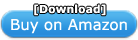

![Laplink PC Mover Windows 7 Upgrade Assistant [Download] [OLD VERSION] Laplink PC Mover Windows 7 Upgrade Assistant [Download] [OLD VERSION]](http://ecx.images-amazon.com/images/I/51QOlHWYrjL._SL450_.jpg)



